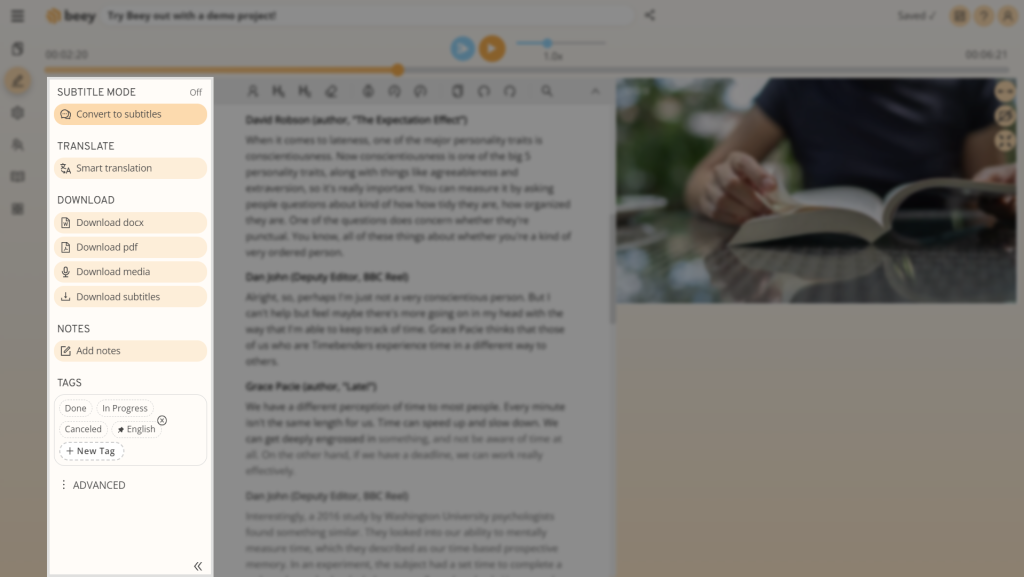Obtaining a written transcript of videos from YouTube is easy. You don’t even need to go through the lengthy process of downloading the video to your computer – Beey can transcribe the video directly, all you need to do is provide the URL address.
The resulting transcript will help make content accessible to individuals with hearing impairment. You can also easily create captions that you can add to the video.

Transcribe a YouTube video:
- Get the URL address of the YouTube video
There is no need to download anything in order to obtain the transcript of the video. All you have to do is to know its URL address. There are two ways of going about this: Find the desired video in your browser. Copy the address of the video’s page from the address bar (link will look something like this https://www.youtube.com/watch?v=2gcn234Lf9A). You can also use the Share function: Click on Share, located on the bottom right-hand corner underneath the video, and click on Copy. This will copy the video’s address to your clipboard. - Log into Beey and transcribe your recording
Log into your Beey account or create a new account here. - Use the Link app
Click on Apps in Beey’s left-hand menu. Find the item named Link in the Apps menu and click on it. On the next page, select the language of the video and paste the already copied address of the video into the field URL address. Then click on “Run”. Wait for the name of the video and the status Transcribing to appear below. Click on the name of your video to open the project in Beey. - Check and edit the transcript
Beey will begin to transcribe the video automatically. While the transcription is running, you can check it and correct any errors. - Export and share
Download your transcript in Word or PDF format. You can also use Beey to effortlessly generate subtitles. In our guide you can read about how to upload the finished captions to YouTube.