If you want to insert subtitles created in Beey into your video exactly as they appear in the preview, you can burn them into your video, i.e. permanently embed them to the video image. To do this, use the Burn subtitles in video button in the Controls Panel on the left, or in the context menu (available by pressing Alt and right-clicking).
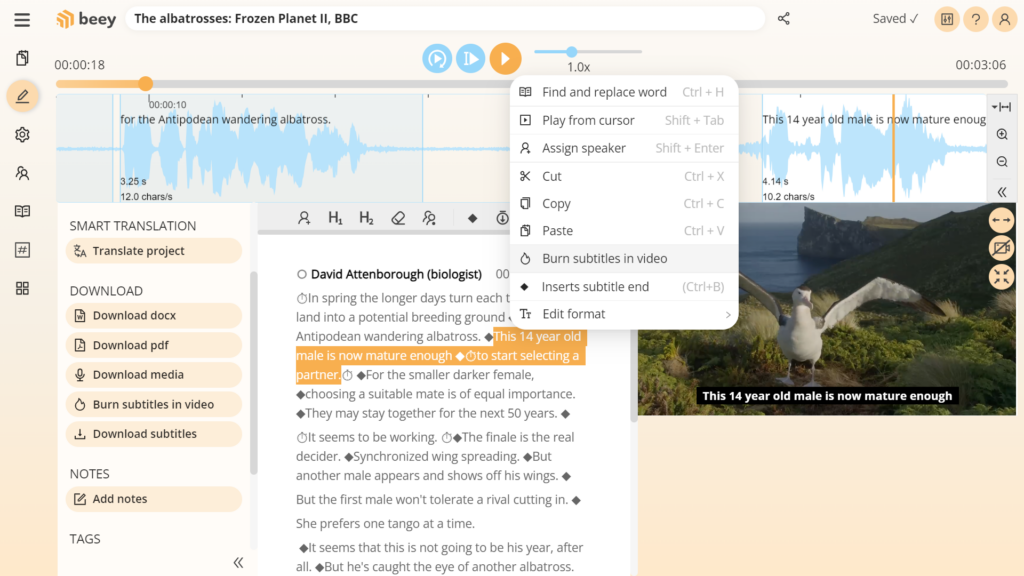
This will open a pop-up window where you can select the length of the section for inserting your subtitles. By default, it’s the full length of the video, but you can also burn and download only a specific part of the video by selecting a subtitle segment or adjusting the pre-set timing. In this case, only the selected subtitles are inserted into the image and the video is trimmed to fit the specified section.
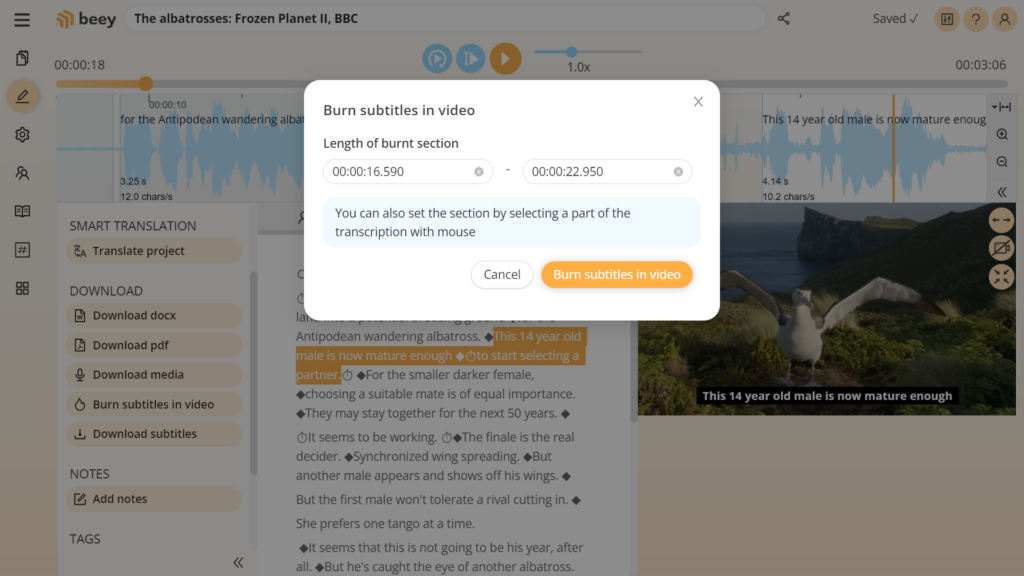
Tip: This action demands a lot of processing in the background so it may take a while. You can close the settings window and return to it later, the subtitle embedding will not be interrupted.
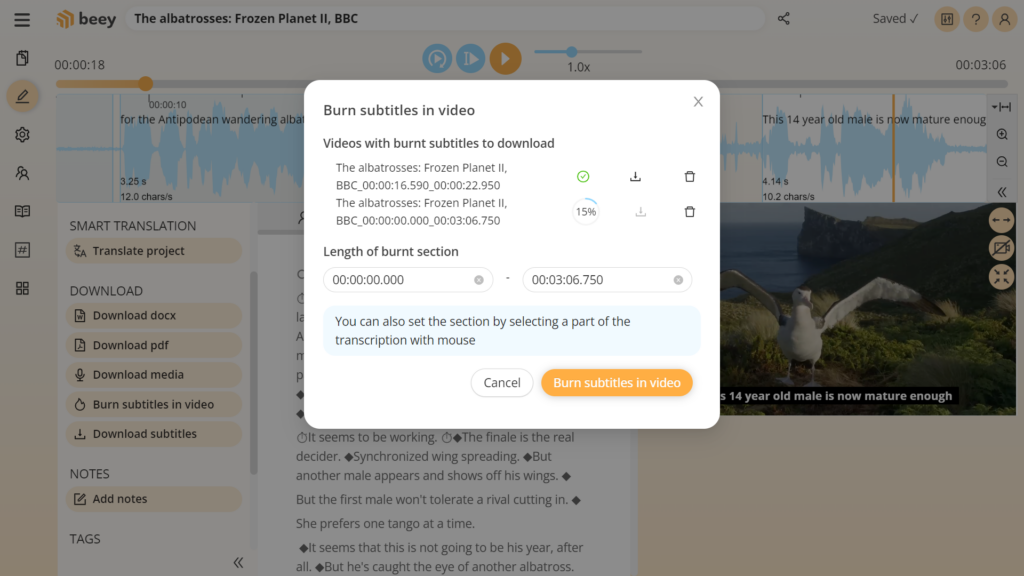
As soon as your subtitles are successfully burned in your video, you can easily save it to your computer by clicking the download button![]() .
.