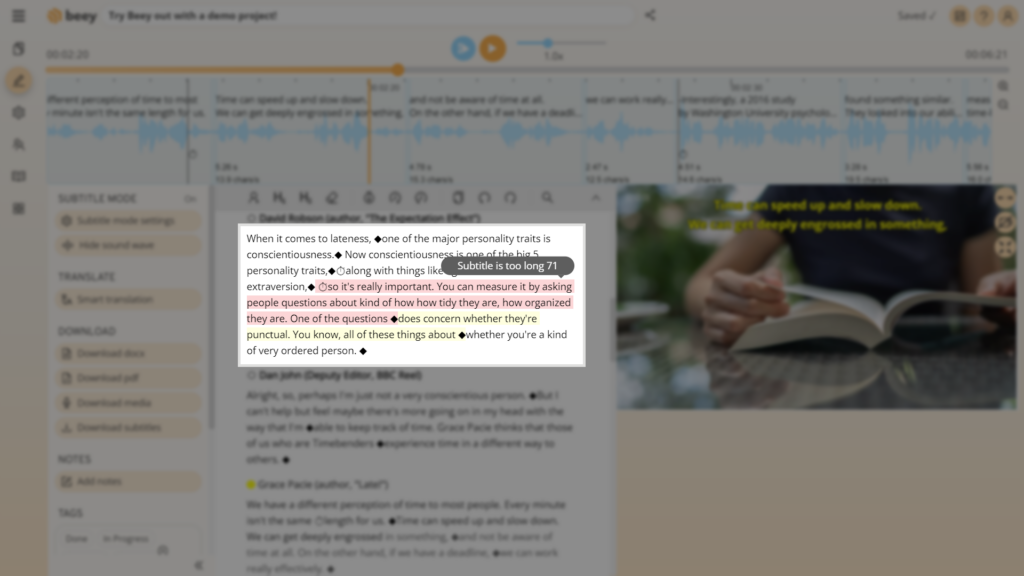Captioning videos can be very easy and fun. Forget about manually transcribing and timing each individual caption. Beey allows you to quickly create and edit an automatic transcript which can then serve as a base for captions. Read on to find out how to use it.

Create great captions in Beey:
- Make a video with quality sound
The most important condition for a perfectly transcribed video is the sound quality. Remember that you will need not only a camera or mobile phone, but also a good quality microphone. Learn more about this in our guide How to make a high-quality audio recording. - Log into Beey
Log into your Beey account or create a new account here. If you are using Beey for the first time, check out our quick guide for starting to work with Beey. - Upload your recording to Beey
After logging in, click on Transcribe, select the file containing your video, select the language of your recording and click on Start. If the recording is on your mobile phone, you can log into Beey from your mobile phone’s browser and upload the recording directly. Remember that video files are large and so the upload may take slightly longer. - Check and edit the transcript
Beey will begin to transcribe your video automatically. While the transcription is running, you can check it and correct any errors. Make sure that the transcript is correctly segmented by speakers. Also check to make sure that the text is in sync with the audio track. If you come across a section where the sound and text do not line up properly, use the function for recalculating timestamps: click on the Advanced section at the bottom of the Controls panel on the left side of the editor, and select Recalculate timestamps. - Export captions
Beey uses your edited transcript to create captions. There’s no need for you to do anything more. In the Controls panel, simply click on Download subtitles. Select the desired format. Beey supports the most common caption formats: SRT – the most popular format (for use on your computer, YouTube or Facebook),VTT – for use on your website, and also STL, TTML and SSA. Finally, click on Generate. The captions will be automatically saved to your computer.