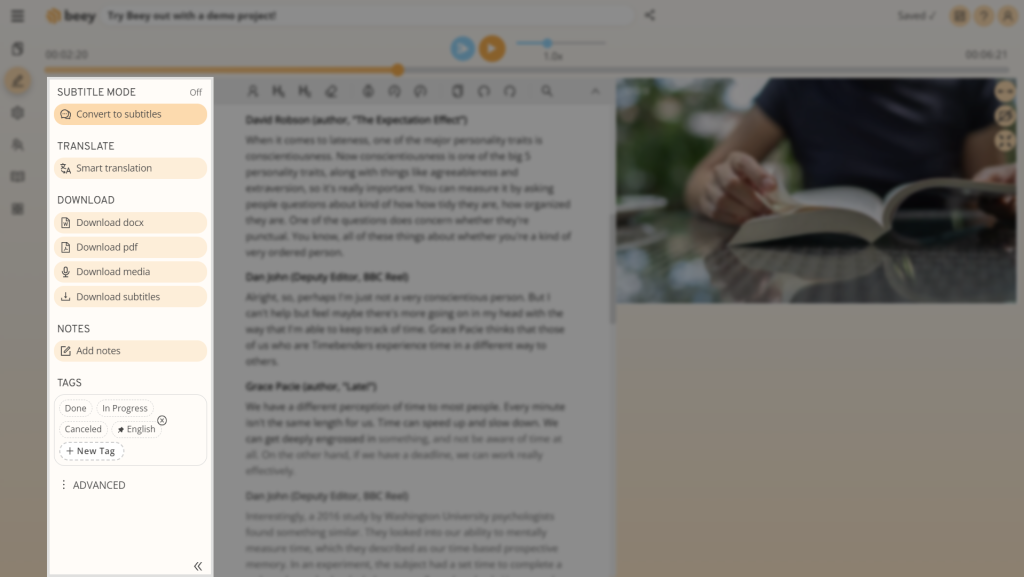Transcribing an audio recording and obtaining the content in written form – that’s exactly the sort of task that Beey was designed for.
Read our straightforward guide to find out how you can do this in a matter of minutes and end up with the best possible result.

Transcribe a sound recording:
- Make a recording with quality sound
The most important condition for a perfect transcription is a good quality recording in one of the supported formats. Learn more about this in our guide How to make a high-quality audio recording. Beey supports all commonly used audio file formats such as MP3, WAV, M4A, MP4 and OPUS. - Log into Beey
Log into your Beey account or create a new account here. If you are using Beey for the first time, check out our quick guide for starting to work with Beey. - Upload your recording to Beey
After logging in, click on Transcribe, select the file containing your recording, select the language of your recording and click on Start. - Check and edit the transcript
Beey will begin to transcribe your recording automatically. While the transcription is running, you can check it and correct any errors. - Export and share
Download your transcript in Word or PDF format. You can also use Beey to effortlessly generate subtitles.